VoicePing now supports App Config for MDM based login
- anton504
- May 24, 2023
- 2 min read
Updated: Jun 11, 2023
What is App Config?
Managed app configuration (commonly called managed configurations) is a feature that gives IT admins the flexibility to remotely configure for work apps for different users.
App developers need to create apps with built-in support for managed configurations. Within the app, the developer specifies which options can be configured. Read more at https://support.google.com/googleplay/work/answer/6257696?hl=en
App Config is supported by most MDM (Mobile Device Management) apps on the market like SOTI, Blackberry, MobileIron, MaaS360 and Scalefusion.
We have updated our VoicePing application to support Managed app configuration for MDM based login. What this does, admins with access to MDM and Managed app configuration may now set user’s credentials for VoicePing application which will then automatically log the user in without them having to key-in or memorizing their credentials. Users with configuration set, will not be prompted to the login page where it requires them to input their details.
Clicking on VoicePing app Clicking on VoicePing app without
with auto login set up configuration will bring you to the login page

To set this up, ensure that the VoicePing application is installed/published on the user’s device. Once done, you can now set up your application configurations in your MDM.
In this example below, we will be using Scalefusion as an example
Go to Application Management

2. Click Play for Work Apps
3. Select the VoicePing application.

4. On the right side of your screen, go to Apps Configuration

5. Click +Create. Your Configuration Name would be the name of the person who will
use the device.
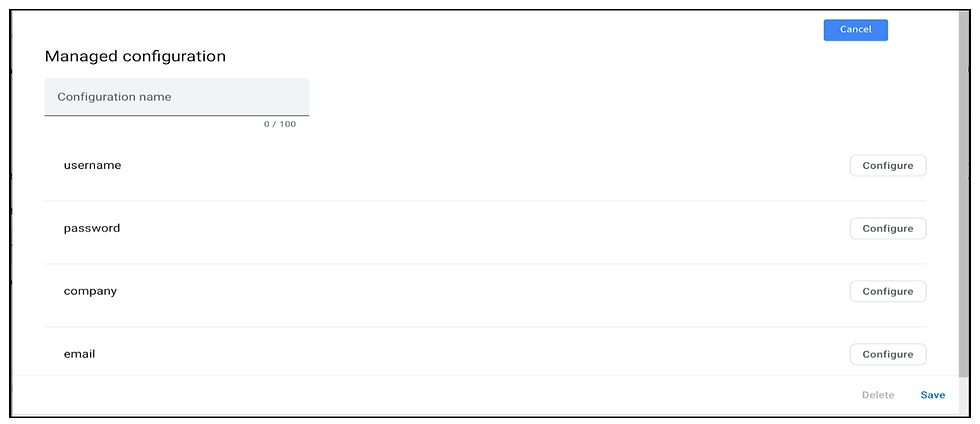
6. This is when you will input your user’s credentials. Save the configurations and then
publish.
To check if your application configuration is saved and published successfully in the VoicePing app:
1. Go to “Devices” on the left panel and select your enrolled or registered device.

2. Click “View Details” and it will bring you to your device details page. Click on the Gear Icon and then “Set Custom Properties” to see your configuration details.


3. The pop up would be filled with the details you input earlier. If it is empty do refill the fields once again. These details are what will be used to log in to the VoicePing account on the registered device. In the event you need to change to a new user, set the new configuration on MDM and use the logout option. The new user account will be used for login.
We hope App Configuration Support for VoicePing will make deployment for your devices easier.




Comments