PTT button, Bluetooth Wearable, Microphone and Headset
"Push-To-Talk and hear via Bluetooth Headset. No need to touch Phone. Works with VoicePing."
Hi everyone, today I will be sharing with you how you can use the Seecode NBT912 bluetooth headset with your device so you can send PTT messages through our Voiceping app. There’s a PTT button here. There’s a clip here for you to clip to your shirt or anywhere to talk conveniently. This is the wired headset for you to listen to the messages. You can change the wired headset as well.
Now I will show you how to communicate from my device to the receiving device over here. ap on the receiving device channel. Press the PTT button on the bluetooth headset and hold to talk. Even if you off the screen, you can also PTT as well. You don’t have to open up VoicePing everytime you want to PTT.
Some differences between using other modes of headset. We have another bluetooth headset over here, and a seecode bluetooth button. This is a combination of these two. For this bluetooth headset, as you will be wearing on the ear, clarity of your messages will not be as ideal as compared to the seecode bluetooth headset. It is more discreet as well as it can be shifted near the mouth and clipped on your shirt. The messages will be much clearer and louder. Pressing on the ear to push to talk might be painful as well. This is by toggle mode, the message will be cut off after 15 seconds.
To sum it up, Seecode NBT912 is ideal because you can push to talk discreetly and works even if the device is on standby mode as well. It is movable because of the clip and it is simple to use. It can be used across all devices as well as long as it has bluetooth. Thank you for watching.


How to Pair Seecode with VoicePing
Power On Seecode PTT Headset
Enter pairing Mode by holding Power button even after Power On.
Go to your phone’s Settings app
Open Bluetooth pair to “SCP 960” as a bluetooth device.
After pairing as bluetooth device, Open VoicePing App
Go to VoicePing’s Settings: VoicePing -> Settings -> Hard Button
Press [Pair to Seecode Device]
Press the PTT button on Seecode device.
See that Seecode is now connected.
If you need to re-pair, use the Red Bluetooth button to quickly pair again.
PTT Toggle mode also works via power button
You can turn off toggle mode in settings - “PTT via BT headset: OFF”
Volume buttons are in front.
After Power OFF/On or Bluetooth lost connection, try to restart Seecode device

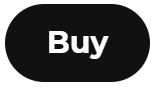
Comentarios